 F
F F
F
Product:
Personnel ManagerVersion: Single/Multi User
Code: PMFAQ014
Title: How to register absence schedule, using regsvr32 schedocx.ocx
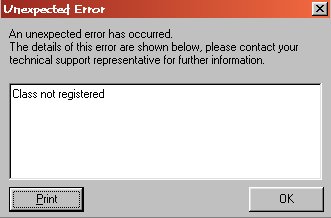
A: You will need to carry out the following procedure.
1) Exit Personnel Manager and return to the windows desktop.
2) Click onto Run from the Start Menu and type
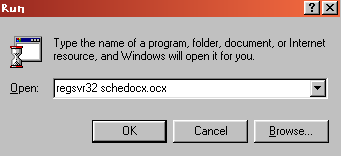
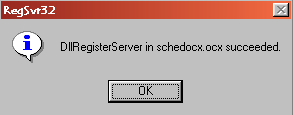
You can now reopen Personnel Manager click on Tools and then click Absence schedule which will now open normally.
Please complete this short questionnaire and return to:
Customer Support Services,
Vizual Business Tools Ltd.
Fax: 01934 418203
Email:
Support@VisualPersonnel.co.uk Internet: www.VisualPersonnel.co.ukFAQ Sheet Code PMFAQ013:
o
Very useful & easy to follow o Too technical
o
More technical detail needed o Other (Please comment below