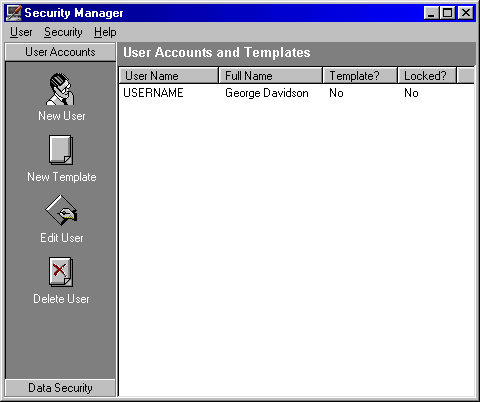F
F
requently Asked Questions
Product:
Personnel Manager
Version: Single/Multi User
Code: PMFAQ013
Title: How to add a new user to Personnel Manager
Q: "I have installed Personnel Manager onto several computers and would like to set up some users with individual security access".

A: Use the ‘Security Manager’ module to set up multiple user accounts, create templates for adding new users and specify users’ privileges for accessing databases, fields, screens, functions, modules, and the records of other employees. The Administrator can use the ‘Security Manager’ module as follows:
- From the ‘Start’ menu select ‘Programs’ Ý
‘Vizual Business Tools’ Ý
‘Personnel Manager’ Ý
‘Security Manager’.
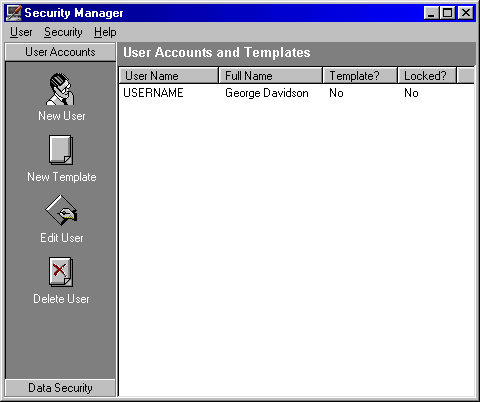
- The ‘Security Manager’ screen will now be displayed.
- From the ‘User Accounts’ select ‘New User’ and follow the wizard. See page 23 of the Personnel Manager User Manual for further details.
- Once you have set up a ‘user’, you are now able to specify what data that individual user can see. To do this click on the ‘Data Security’ tab, you will then see the following options:
|

|
Control user access to databases. |
|

|
Control user access to screens. |
|

|
Control user access to fields. |
|

|
Control user access to functions and modules. |
|

|
Control user access to the records of other employees. |
- To adjust these for an individual employee, highlight their name on the right hand side of the screen and then select the option you require.
Vizual Business Tools Customer Support is constantly looking to improve its services and would therefore appreciate any comments you might have concerning this FAQ sheet.
Please complete this short questionnaire and return to:
Customer Support Services,
Vizual Business Tools Ltd.
Fax: 01934 418203
Email:
Support@VisualPersonnel.co.uk Internet: www.VisualPersonnel.co.uk
FAQ Sheet Code PMFAQ013:
o
Very useful & easy to follow o
Too technical
o
More technical detail needed o
Other (Please comment below)
 F
F F
F![]()