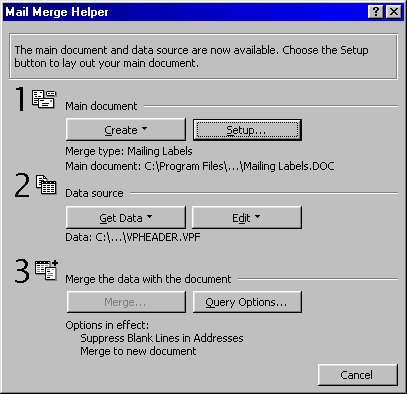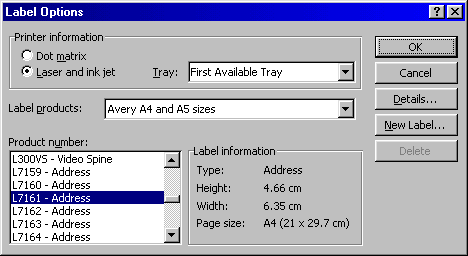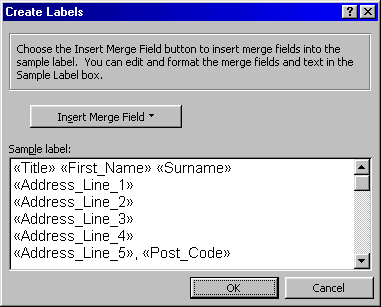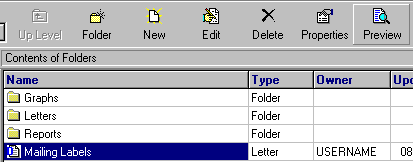F
F
requently Asked Questions
Product:
Personnel Manager
Version: Single/Multi User
Code: PMFAQ008
Title: Creating mailing labels using Microsoft Word
Q: I want to print address labels for employees in the Personnel Manager Database.
A: (see below):
Creating New Templates:
To create a new template using Microsoft Word (you have to be using Word as your Word Processor), follow these steps:
 In the Personnel Manager Explorer (
In the Personnel Manager Explorer ( or
or  ) select the ‘New’ icon from the toolbar. The following dialog will be displayed:
) select the ‘New’ icon from the toolbar. The following dialog will be displayed:
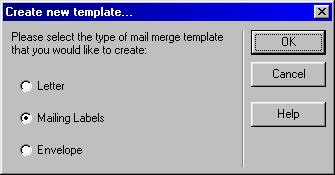 Select letter and enter a name for the labels, then click ‘OK’. The following screen will then be displayed
Select letter and enter a name for the labels, then click ‘OK’. The following screen will then be displayed 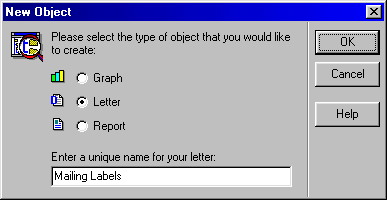 :
Select the type of mail merge template that you would like to create and click the OK button. Microsoft Word will start and you can begin to create the mail merge template
From the ‘Tools’ drop down menu select ‘Mail Merge’ and the following screen (or similar depending on the version of Microsoft Word that you are running) will appear.
:
Select the type of mail merge template that you would like to create and click the OK button. Microsoft Word will start and you can begin to create the mail merge template
From the ‘Tools’ drop down menu select ‘Mail Merge’ and the following screen (or similar depending on the version of Microsoft Word that you are running) will appear.
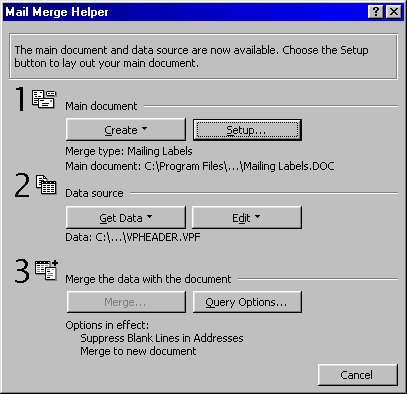
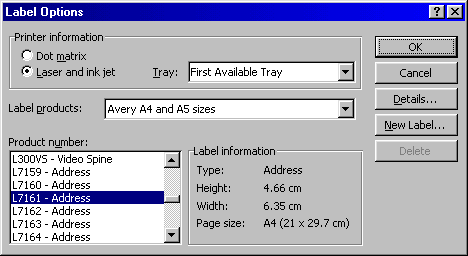 Click the 'Setup…' button, to bring up the 'Label Options' window. Select the label type that you would like to use and click the 'OK' button.
The Create Labels screen will appear. Enter the text and merge fields you wish to appear on the label, and when you have finished click on the 'OK' button. An example is shown overleaf:
Click the 'Setup…' button, to bring up the 'Label Options' window. Select the label type that you would like to use and click the 'OK' button.
The Create Labels screen will appear. Enter the text and merge fields you wish to appear on the label, and when you have finished click on the 'OK' button. An example is shown overleaf:
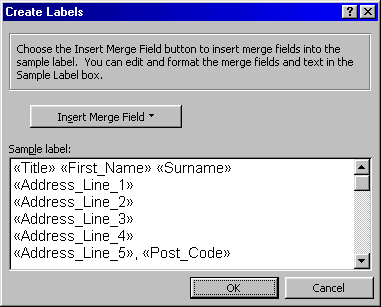
You will be returned to the Mail Merge Helper screen. Click on the 'Close' button to close this screen and start editing the label template. When you have finished, save and close the document as normal and the document will be saved as the name you gave in step 1. DO NOT use Save As and save the template in another location, as Personnel Manager will not know where the template is to open it.
You will then be returned to the Personnel Manager Explorer screen. To print the labels simply highlight the Mailing Labels and click on the Preview button.
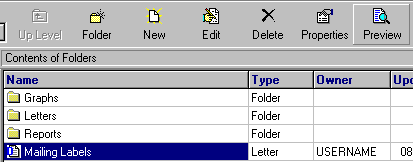
Vizual Business Tools Customer Support is constantly looking to improve its services and would therefore appreciate any comments you might have concerning this FAQ sheet.
Please complete this short questionnaire and return to:
Customer Support Services,
Vizual Business Tools Ltd.
Fax: 01934 418203
Email:
Support@VisualPersonnel.co.uk Internet: www.VisualPersonnel.co.uk
FAQ Sheet Code PMFAQ008:
o
Very useful & easy to follow o
Too technical
o
More technical detail needed o
Other (Please comment below)
 F
F F
F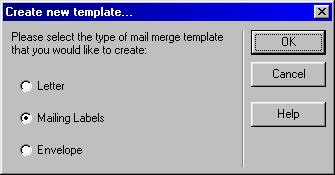
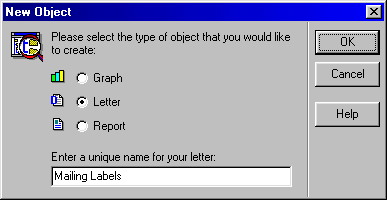 :
: