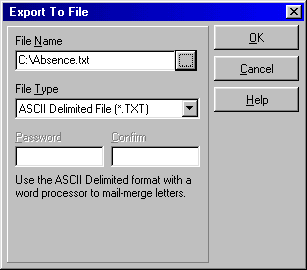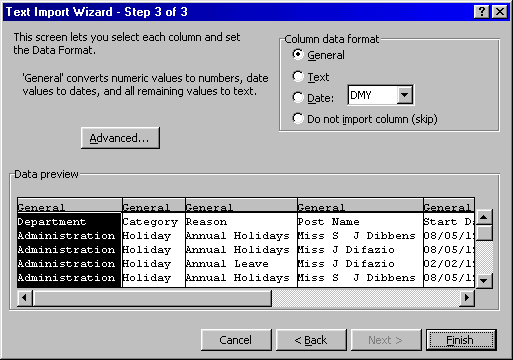F
F
requently Asked Questions
Product:
Personnel Manager
Version: Single/Multi User
Code: PMFAQ003
Title: How to export a Personnel Manager report to Excel
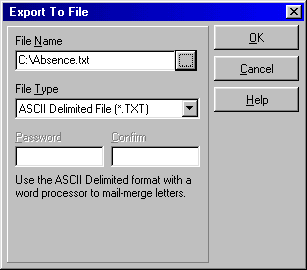
Q: I have created a report in Personnel Manager but I would like to export the information to Microsoft Excel.
A: This can be done as listed below:
- Open the report that you want to export
- From the file menu select ‘Export’
- You will then see the screen opposite
- First, you need to select the file type as ‘ASCII Delimited File (*.TXT)’
- Then, enter a name and location for the file to be saved. Ensure you note the location of the file, as you will need to locate it for importing into Excel.
- You can now close the report in Personnel Manager and open Microsoft Excel.
- In Excel from the file menu select Open


- Now, you need to specify what delimiters are used, set this the same as shown below.

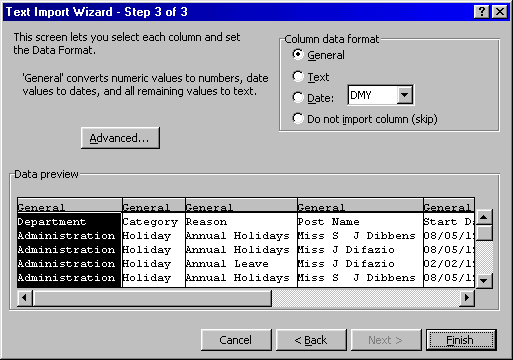
|
Department |
Category |
Reason |
Post Name |
Start Date |
End Date |
Days Lost |
Total Cost |
|
Administration |
Holiday |
Annual Holidays |
Miss S J Dibbens |
08/05/1995 |
13/05/1995 |
6 |
£ 231.00 |
|
Administration |
Holiday |
Annual Holidays |
Miss J Difazio |
08/05/1995 |
11/05/1995 |
4 |
£ 194.60 |
|
Administration |
Holiday |
Annual Leave |
Miss J Difazio |
02/02/1998 |
05/02/1998 |
4 |
£ 194.60 |
For further information on saving this as an Excel file, see Microsoft help ‘Open a file from another program and save it as a Microsoft Excel workbook’
Vizual Business Tools Customer Support is constantly looking to improve its services and would therefore appreciate any comments you might have concerning this FAQ sheet.
Please complete this short questionnaire and return to:
Customer Support Services,
Vizual Business Tools Ltd.
Fax: 01934 418203
Email:
Support@VisualPersonnel.co.uk Internet: www.VisualPersonnel.co.uk
FAQ Sheet Code PMFAQ003:
o
Very useful & easy to follow o
Too technical
o
More technical detail needed o
Other (Please comment below)
 F
F F
F