 F
F
requently Asked Questions
Product:
Personnel Manager
Version: Single/Multi User
Code: PMFAQ002
Title: EDB Engine Error in Module VBTPersonnel.EXE or VBTDiaryMonitor.exe
Q: When I try to log into Personnel Manager I get the following error ‘EDB Engine Error in Module VBTPersonnel.exe’. You may also have this message when the PC starts up in the VBTDiaryMonitor.exe.
A: This is caused when your network users file is set to the wrong location. To resolve this all you need to do is:
 Ensure all users are logged out of Personnel Manager and all Diary Monitors are closed. To be certain switch off all other PC’s that have access to the database.
In the Windows Control Panel open the BDE Administrator (Borland Database Engine), if you don’t have this please see page two.
Ensure all users are logged out of Personnel Manager and all Diary Monitors are closed. To be certain switch off all other PC’s that have access to the database.
In the Windows Control Panel open the BDE Administrator (Borland Database Engine), if you don’t have this please see page two.

When this is open you should have two tabs, the first ‘Databases’ and the second ‘Configuration’.
Select ‘Databases’.

From the list click the mouse on VBT30_VBTGlobalData, you will then see the following displayed:
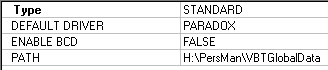 This shows you the location of your Global Database directory – NOTE: If you have a Multi-User version this is likely to be on your file server.
Next, you need to click onto the ‘Configuration’ tab. Expand the Configuration until you can see the Paradox driver. Click on Paradox.
This shows you the location of your Global Database directory – NOTE: If you have a Multi-User version this is likely to be on your file server.
Next, you need to click onto the ‘Configuration’ tab. Expand the Configuration until you can see the Paradox driver. Click on Paradox.
 Now set the location of the NET DIR (Network Directory), this needs to be the same as fig 6 (H:\PersMan\VBTGlobalData) but with NetDir on the end. So in this example the location of the NetDir would be H:\PersMan\VBTGlobalData\NetDir.
When you have made all the changes required close the administrator, when prompted select ‘Yes’ to save all edits. You will then see a message saying ‘All BDE Applications must be restarted’ – click ‘OK’ to this.
Now you need to clear all temporary files that have been created these are Pdoxusrs.lck, Paradox.lck and Pdoxusrs.net. This can be done as follows:
Now set the location of the NET DIR (Network Directory), this needs to be the same as fig 6 (H:\PersMan\VBTGlobalData) but with NetDir on the end. So in this example the location of the NetDir would be H:\PersMan\VBTGlobalData\NetDir.
When you have made all the changes required close the administrator, when prompted select ‘Yes’ to save all edits. You will then see a message saying ‘All BDE Applications must be restarted’ – click ‘OK’ to this.
Now you need to clear all temporary files that have been created these are Pdoxusrs.lck, Paradox.lck and Pdoxusrs.net. This can be done as follows:
- Click on the Windows start button and select find files or folders.
- In the box ‘named’ type P*.lck and in the box ‘look in’ select My Computer.
- Then click on the ‘Find Now’ button, this will then display all the files named Pdoxusrs.lck and Paradox.lck on your PC. Simply delete all files then do the same again for P*.net.
- If you have a message saying ‘Access Denied’ when you try to delete the file, this means the PC you are using or another PC has a lock on the file . Re-start the PC you are using and try again. If you still have a problem deleting a file, ensure all other PC’s that have access to the database are closed down.
- When you are sure all files have been deleted you will need to re-start the PC.
- You will then be able to log into Personnel Manager.

Borland Database Engine.
If you don’t have this icon in your Windows Control Panel, you can access it through Windows explorer. The location will be:
’C:\program files\Borland\common files\bde’, the file you need to run is BDEAdmin.exe. If you still can’t see the file in the above location, try to search the drive for the file.
Vizual Business Tools Customer Support is constantly looking to improve its services and would therefore appreciate any comments you might have concerning this FAQ sheet.
Please complete this short questionnaire and return to:
Customer Support Services,
Vizual Business Tools Ltd.
Fax: 01934 418203
Email:
Support@VisualPersonnel.co.uk Internet: www.VisualPersonnel.co.uk
FAQ Sheet Code PMFAQ002:
o
Very useful & easy to follow o
Too technical
o
More technical detail needed o
Other (Please comment below)
 F
F F
F
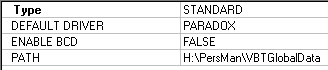 This shows you the location of your Global Database directory – NOTE: If you have a Multi-User version this is likely to be on your file server.
This shows you the location of your Global Database directory – NOTE: If you have a Multi-User version this is likely to be on your file server. 
