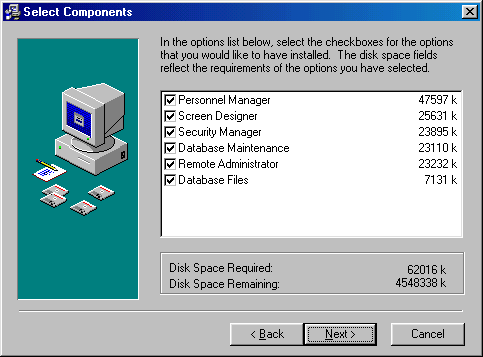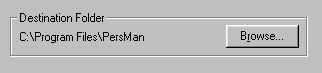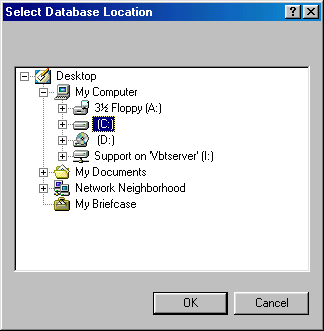F
F
requently Asked Questions
Product:
Personnel Manager
Version: Single/Multi User
Code: FAQ001
Title: Installing Personnel Manager with the databases on a server.
Q:
I want to install Personnel Manager onto a workstation, but I want the databases to be stored onto a file server.
A:
All you need to do is follow the steps listed below.
- On the Personnel Manager users PC (not the file server) insert the Personnel Manager CD into the drive and the installation welcome screen will be displayed.
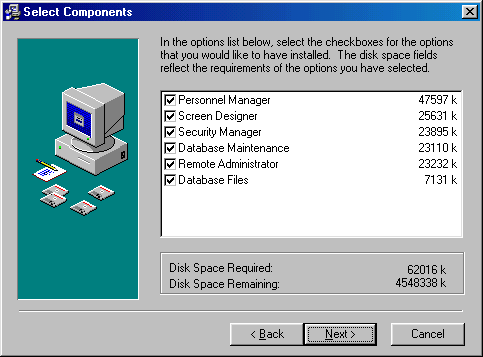 Click the next button to continue. You will then see the screen opposite displayed. As this is the administrator’s PC it is recommended that you leave all items selected. For further details on what each application does, see the user’s guide.
Click on the next button and you will be prompted to enter your company name.
Click the next button to continue. You will then see the screen opposite displayed. As this is the administrator’s PC it is recommended that you leave all items selected. For further details on what each application does, see the user’s guide.
Click on the next button and you will be prompted to enter your company name.
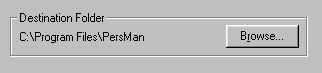 Click next again and you will need to enter the location for the local program files. It’s recommended that you install these in the default location, C:\Program Files\Persman. Click OK.
Click next again and you will need to enter the location for the local program files. It’s recommended that you install these in the default location, C:\Program Files\Persman. Click OK.
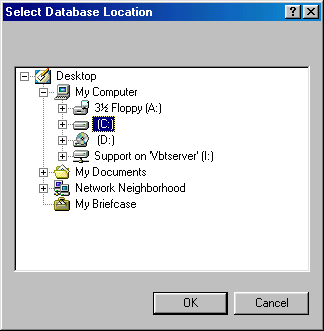 Next, specify the location of the file server you would like the database installed to. You can either select a mapped drive (for example e:\ Persman), or you can use Network Neighborhood (UNC mapping \\appserver\Persman). Click Next. NOTE: If you have a Novell Server check that you have long file names enabled and the software is installed into a folder/directory with a name of eight characters or less without spaces. See PMFAQ006 for further details.
Select the location of Personnel Manager programs on the Start menu. The default for this is Vizual Business Tools.
Next, select if you would like any replaced files to be backed up. We recommend that you select ‘Yes’.
Personnel Manager program files will now be installed onto the PC and the database will be placed onto the server. When all the files have been copied you will be asked if you would like to install Adobe Acrobat Reader, you will need to select yes to this option if you would like to view the online user manuals.
Finally, you will be prompted to re-start the computer and you must select yes to this option.
When the computer starts you will now be able to log into Personnel Manager, the default username is ‘USERNAME’ and the password is ‘password’.
Next, specify the location of the file server you would like the database installed to. You can either select a mapped drive (for example e:\ Persman), or you can use Network Neighborhood (UNC mapping \\appserver\Persman). Click Next. NOTE: If you have a Novell Server check that you have long file names enabled and the software is installed into a folder/directory with a name of eight characters or less without spaces. See PMFAQ006 for further details.
Select the location of Personnel Manager programs on the Start menu. The default for this is Vizual Business Tools.
Next, select if you would like any replaced files to be backed up. We recommend that you select ‘Yes’.
Personnel Manager program files will now be installed onto the PC and the database will be placed onto the server. When all the files have been copied you will be asked if you would like to install Adobe Acrobat Reader, you will need to select yes to this option if you would like to view the online user manuals.
Finally, you will be prompted to re-start the computer and you must select yes to this option.
When the computer starts you will now be able to log into Personnel Manager, the default username is ‘USERNAME’ and the password is ‘password’.
To connect another PC to these databases:
Simply follow the above procedures. However, you must ensure that in step 2 you do not put a tick in the database box (as this will overwrite the databases on the server).
When you get to step 5 enter the same location as that previously selected (If you have an error saying the Personnel Manager Licence file could not be found, the location of the databases has not been specified correctly.)
When the installation is complete and the computer has restarted you will now be connected to the databases on the server.
Vizual Business Tools Customer Support is constantly looking to improve its services and would therefore appreciate any comments you might have concerning this FAQ sheet.
Please complete this short questionnaire and return to:
Customer Support Services,
Vizual Business Tools Ltd.
Fax: 01934 418203
Email:
Support@VisualPersonnel.co.uk Internet: www.VisualPersonnel.co.uk
FAQ Sheet Code PMFAQ001:
o
Very useful & easy to follow o
Too technical
o
More technical detail needed o
Other (Please comment below)
 F
F F
F